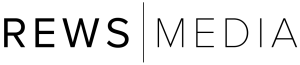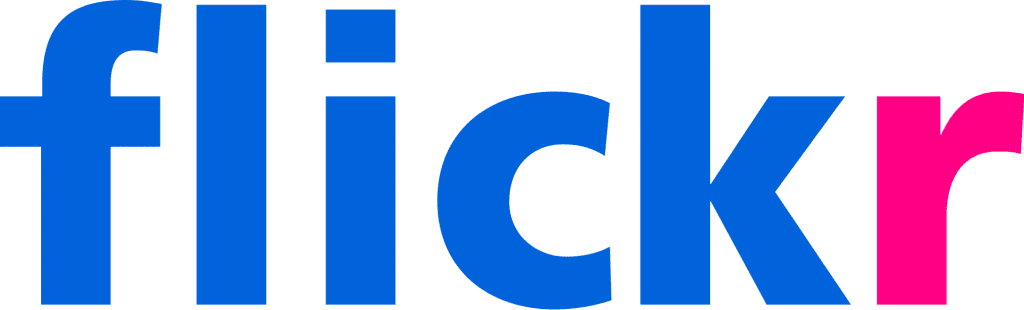When we send clients property images, the most important images are the MLS versions, which we attach to emails as well as offering a 1-click download from a ZIP file.
But when it comes to downloading high-resolution images for print usage, you’ll need the Flickr images. So, here’s how to download them:
Step 1: Click on the link to the Flickr gallery (from the email we sent). You will see the following screen.


Step 2: Choose a photo that you want to download by clicking on it. It will open, as shown below.



Step 3: Click on the 3 dots toward the bottom right (below the image). That will open up options, and need to choose “View all sizes”, as indicated in the image below.



Step 4: Above the image, you will see several sizes. On the far right, choose “Original”. It will open up the image that is much bigger than your browser window – that’s okay.



Step 5: Right click the large image, and choose “Save Image As”. Provide a title, and choose the location you wish to save the image.






That’s it! You now have a print-quality image saved on your computer to send to the print shop or print out yourself.